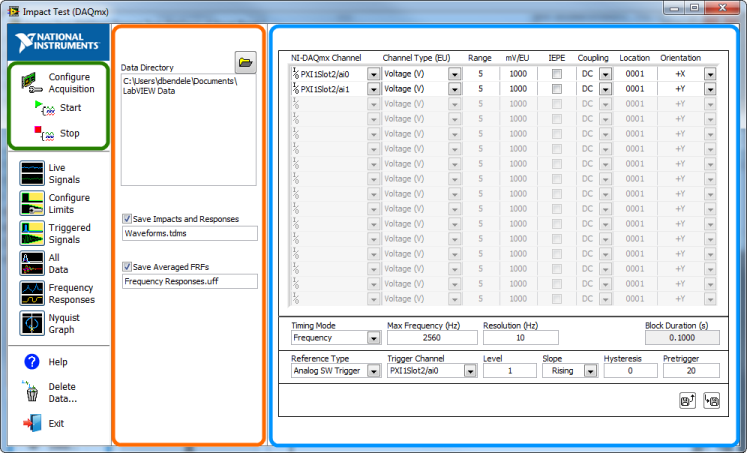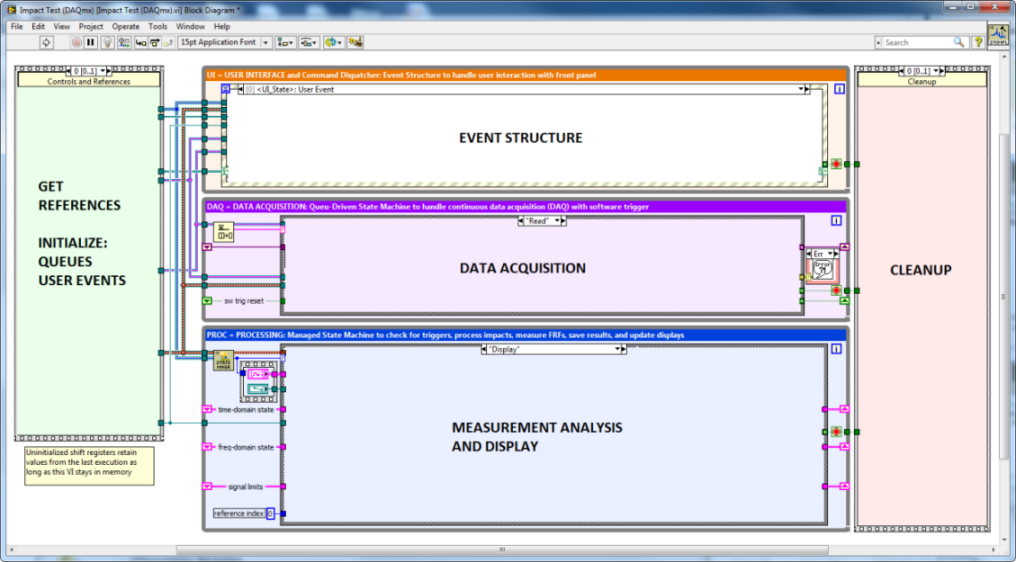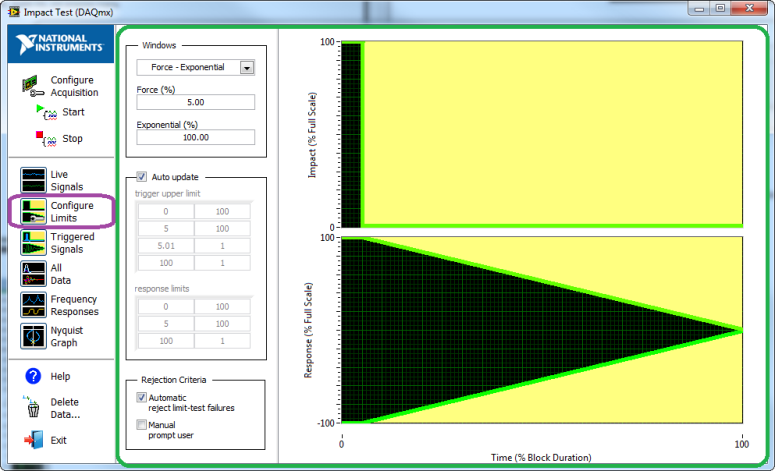Impact Test (DAQmx)
LabVIEW 2017
The Impact Test application example acquires data from one force hammer and up to 15 accelerometer channels. This application supports multiple test configurations for scenarios that require measurement sets from a roving hammer and accelerometers. The top-level VI executes three loops in parallel:
- User Interface (UI) Loop—This loop accepts front panel user input and passes it to other loops for processing.
- Data Acquisition (DAQ) Loop—This loop implements a queue-driven state machine for acquiring continuous analog input data.
- Processing (PROC) Loop—This loop verifies impact data by limit test, measures frequency response functions, saves time waveforms to a TDMS file, saves frequency response functions to a UFF58b file, updates displays, and manages internal data caches.
The follwing figure is a map of the Impact Test block diagram:
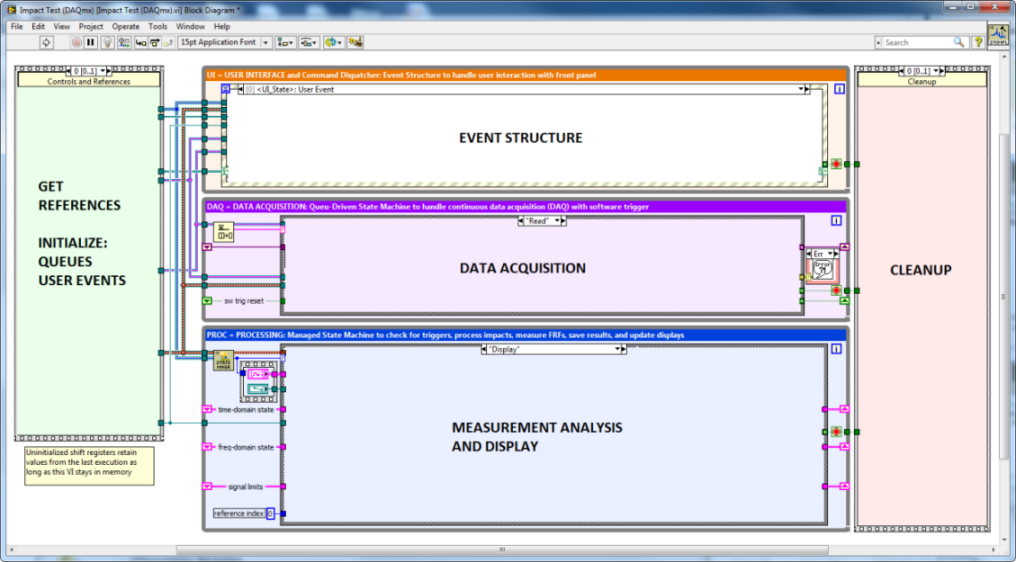
For each impact, the Impact Test example performs the following actions:
- Windows each channel and computes the frequency response
- Displays results of each frequency response as magnitude and phase
- Graphs coherence to evaluate the validity of the measured frequency response.
Running this Sample Project
- Connect the first channel to an instrumented force (impact) hammer.
- Connect the other channels to accelerometers mounted on the structure under test.
- Configure an equal number of rows in the node table and the channel table in the Configure Acquisition menu. The node table is on top of the channel table.
- Specify a unique data directory to save your session results.
 |
Note You may lose data if you do not specify a unique data directory for each session. |
The following figure shows the configuration screens for the logging directory and the data acquisition hardware:
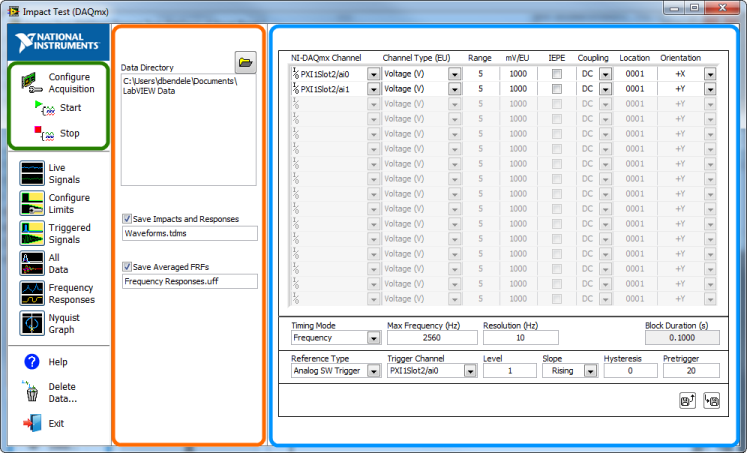
- Click Start to begin an acquisition session.
- Update the node table during acquisition or while acquisition is stopped to change the following settings:
- impact direction
- impact location
- response direction
- response location.
 |
Note You cannot update the DAQmx configuration while acquiring data. |
Test Configurations Supported by this Example
SISO—Single Input, Single Output
MISO—Multiple Input, Single Output—roving hammer
SIMO—Single Input, Multiple Output—roving accelerometer
MIMO—Multiple Input, Multiple Output—roving hammer with multiple response locations
Ensuring Successful Impact Testing
System Requirements
- LabVIEW Full Package
- NI-DAQmx driver software
- NI Sound and Vibration Toolkit
Developer Walkthrough
Refer to ni.com for a developer walkthrough of the sample projects.
LabVIEW Features and Concepts Used
Important Information
Copyright
© 2021 National Instruments. All rights reserved.
Under the copyright laws, this publication may not be reproduced or transmitted in any form, electronic or mechanical, including photocopying, recording, storing in an information retrieval system, or translating, in whole or in part, without the prior written consent of National Instruments Corporation.
National Instruments respects the intellectual property of others, and we ask our users to do the same. NI software is protected by copyright and other intellectual property laws. Where NI software may be used to reproduce software or other materials belonging to others, you may use NI software only to reproduce materials that you may reproduce in accordance with the terms of any applicable license or other legal restriction.
End-User License Agreements and Third-Party Legal Notices
You can find end-user license agreements (EULAs) and third-party legal notices in the following locations:
- Notices are located in the <National Instruments>\_Legal Information and <National Instruments> directories.
- EULAs are located in the <National Instruments>\Shared\MDF\Legal\license directory.
- Review <National Instruments>\_Legal Information.txt for information on including legal information in installers built with NI products.
Trademarks
LabVIEW, National Instruments, NI, ni.com, the National Instruments corporate logo, and the Eagle logo are trademarks of National Instruments Corporation. Refer to the Trademark Information at ni.com/trademarks for other National Instruments trademarks.
Other product and company names mentioned herein are trademarks or trade names of their respective companies.
Patents
For patents covering the National Instruments products/technology, refer to the appropriate location: Help»Patents in your software, the patents.txt file on your media, or the National Instruments Patent Notice at ni.com/patents.